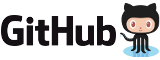Documentation of the AdvanceMAME advv utility
1 Synopsis
advv [-advmamev] [-advmessv] [-advmenuv] [-vbev] [-vgav] [-videowv] [-log] [-logsync] [-rc RCFILE]
2 Description
The `advv' utility is the main video configuration program for the Advance programs. It selects, creates and tweaks video modes interactively.This utility works differently if one of the -advmamev, -advmessv, -advmenuv, -vbev, -vgav and -videowv options is specified. The main difference is the the name of the configuration file used to store the video modes.
Before running this utility you must add in your configuration file the option `device_video_clock' required to defines the limits of your monitor and video board. You can add them manually or using the `advcfg' utility.
Check the `advdev.txt' file for more details on these options.
3 Options
| -rc RCFILE |
| Specify an alternate name of the configuration file. |
| -log |
| A very detailed log of operations is saved in a `.log' file. Very useful for debugging problems. |
| -logsync |
| Like the `-log' option but the log file is not buffered. This option must be used to get a complete log file in presence of a machine crash. |
| -advmamev, -advmessv, -advmenuv, -vbev, -vgav, -videowv |
| Select the mode of operation for the programs `advmame', `advmess', `advmenu', `vbe', `vga' and `videow'. The default is `advmame'. |
4 Use
When the program starts a list of modelines is printed. You can walk on the list with the UP and DOWN arrows of your keyboard. You can select the modelines to use in the emulator pressing SPACE.With the LEFT and RIGHT arrows you can select the bit depth of the video mode to test.
To test a video mode you can press ENTER and ESC to return to the list.
When you have finished the selection press F2 to save the video modes in the configuration file. At the next run the emulator will use one of the modelines that you have chosen.
If you have problem please read the `Troubleshooting' chapter in the `install.txt' file.
If you have correctly configured the `device_video_p/h/vclock' options in your configuration file, the video modes out of the frequency range supported by your monitor are displayed in red, and you are prevented to use them.
4.1 Creating Video Modes
To create a new modeline you should press F5 or F6.You will be asked for:
- Vertical clock
- Horizontal resolution
- Vertical resolution
If possible, a video mode compatible with your current monitor configuration is created. If a such mode doesn't exist, with F5 are favorite video modes with the specified size, with F6 are favorite video modes with the specified vertical frequency.
If a the `device_video_format' option is present in your configuration file, the video mode is created with this format. Otherwise the generic VGA monitor format is used.
All the video modes created have always negative horizontal and vertical sync polarity.
4.2 Adjusting Modelines
You can modify the modelines in the test screen pressing ENTER or in the list screen directly.When you are in the test screen, `advv' prevent you to set a modeline out of the frequency range supported by your monitor. In this cases you can hear a grave long sound. Instead when you are in the list screen you don't have this limitation.
If you request a parameter not supported by your hardware you will hear an acute short sound.
You can easily change one of the clock values of your modelines pressing F8.
Finally you can rename the modelines pressing TAB.
Remember to select the modified modelines with SPACE otherwise they aren't saved in your configuration file and will be lost.
4.3 Startup Text Mode
The program at startup tries to set a text mode supported by your hardware to show his data.If a modelines named `default_text' is present in your configuration file the program use it.
If correct `device_video_p/h/vclock' options are found in your configuration file the program try to use a text mode that match your clock configuration from a list of predefined modes and the modes present in the configuration file.
If no one of these modes match your configuration the current text mode is used.